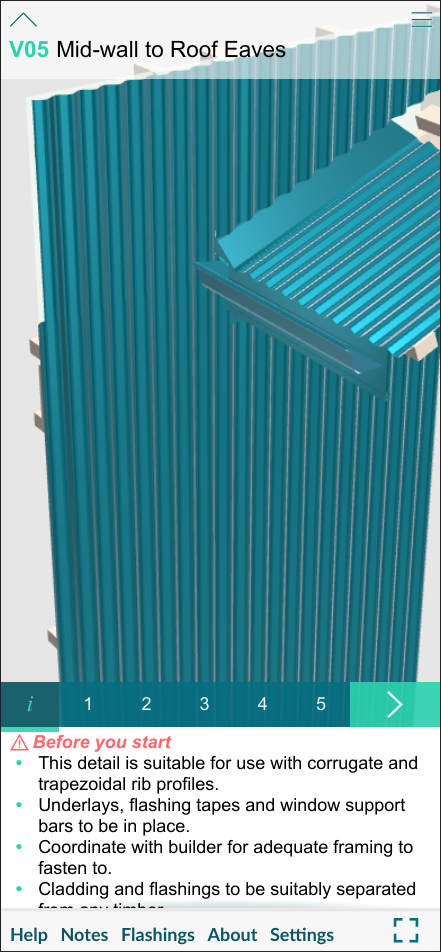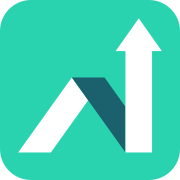- Move to the next stage by touching the > button.
- Select Prior stages by selecting the stage you need.
- Use one finger to rotate the view
(or click and drag your pointer on a computer). - Pinch two fingers to zoom in or out
(or scroll your wheel if you're using a mouse). - Double-click/double-tap on a part of the scene to set it as the centre of rotation.
- To reset the view of the Stage you are on, just select its Stage number again.
- Use the Navigation menu (top right) to Add/Remove Favourites
You can add the current item to your Favourites by hitting the empty star icon.